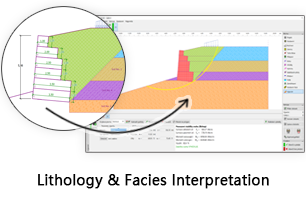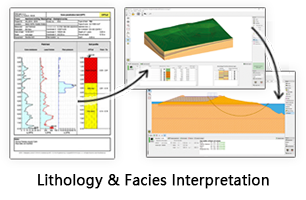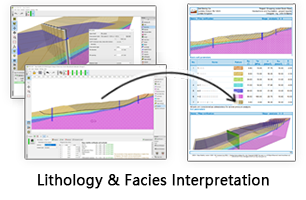GES Modules
Reservoir Analysis
To distinguish reservoir form sand, Reservoir analysis need to be carried out. In GES, reservoir analysis including property map and reservoir section. Property map is to analysis reservoir distribution in plane, like porosity map, water saturation map, permeability map etc., Reservoir section is analysis sand contact relationship and reservoir contact relationship, reservoir type, and fluid contact, like lithology reservoir, structure reservoir, structure-lithology reservoir etc.
Property Map
In GES, when perform reservoir map, you can set the boundary to constrain property distribution, property map can also be constrained by facies map.
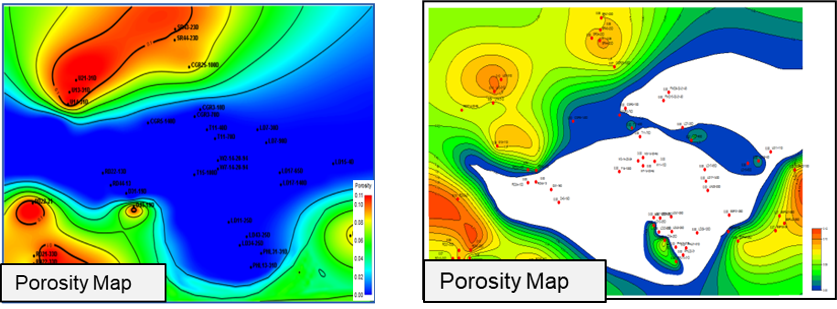
Fig. Porosity map without boundary constrain(left) and using boundary constrain(right)
Steps to perform Property Map in GES:
· Get porosity average result for zone from logs: Go to Data Pane → Click Stratigraphy→ Right Click → Click Property Calculator → Input Property Name → Select Continuous for Type → Select Stratigraphy Scheme → Choose To Zone → Select log for Log Name → Select Algorithm → Click OK
· Go to Geological Evaluation scenario/Geology & Modeling Scenario → Geology Evaluation → Porosity Map
· Select the zone → Select facies result calculated in step 1 → Click Automatic → Set Connection Radium and Source Direction → Choose Boundary → Input facies layer → Click OK
Reservoir Section
Reservoir section is to analysis reservoir relationship and reservoir type.
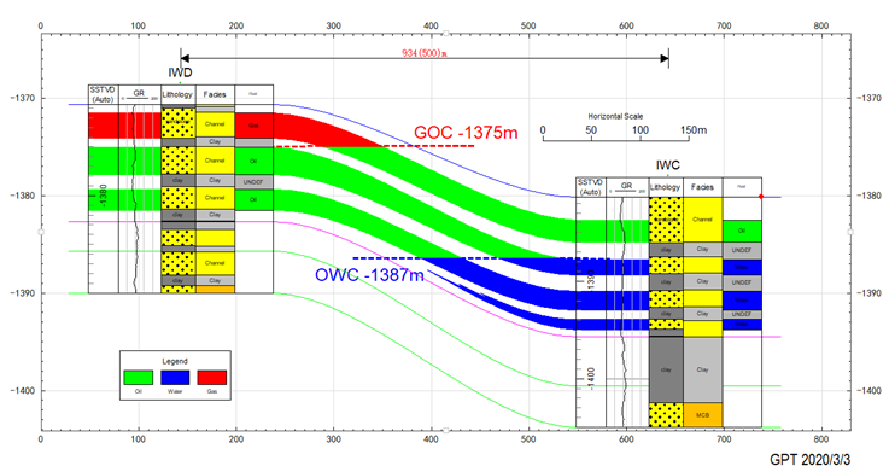
Fig. An example of reservoir section
Steps to perform Reservoir Section in GES:
· Go to Geological Evaluation scenario/Geology & Modeling Scenario → Geology Evaluation → Reservoir Section
· Choose Create Cross Section Line → Click Select well → Click OK
· Set Vertical Scale, Horizontal Scale and Depth Range on Scale Settings ribbon bar
· Click one well column → right click → Add track → Add the track you want to display → Click well logs column in window → Go to Property pane → Select Data Name in Basic Label
· Click the well column again → Right click → Apply Well Template
· Click discrete log track header, discrete attribute can be edit by using Discrete Logs Editing ribbon bar
· Click discrete log track header → click Edit Connect → Click the discrete segment of one well, and then click another discrete segment on another well